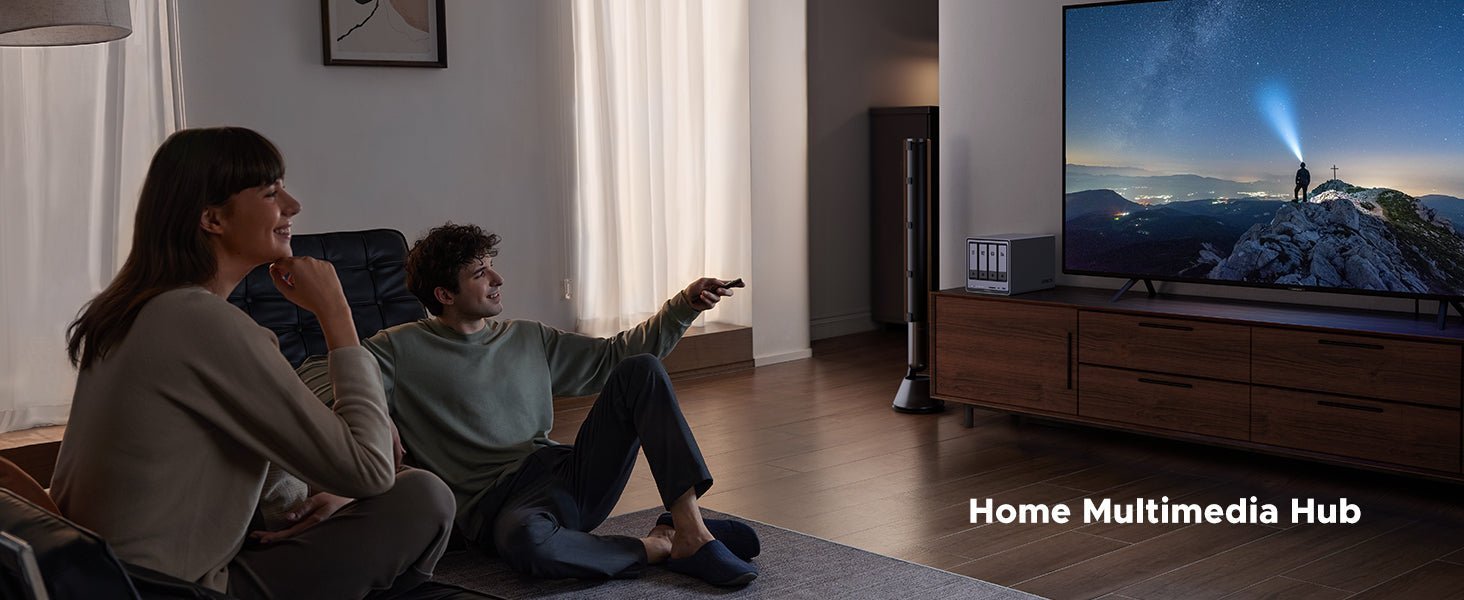How to Ensure the Security of Your Home NAS Network (Updated June 2025)
A home NAS (Network-Attached Storage) holds some of your most private and important data. Imagine losing all your family photos to a cyberattack. It’s a worrying thought, but the good news is that it doesn’t have to happen. From photos and videos to essential documents, your NAS stores a lot of valuable content. That’s why keeping it secure is so important.

Basic Security Measures
Securing your NAS doesn’t have to be complicated. A few simple steps can protect you from most common threats. Let’s look at four practical ways to strengthen your NAS security from the beginning.
Secure Your Wi-Fi
Your Wi-Fi is like the front door to your network. If it’s weak, anyone can stroll in. Here’s how to lock it down:
- Use a strong password: Make it long (12+ characters) and unique. Avoid obvious choices like “password123” or your address.
- Enable WPA3: This is the latest security standard. If your router supports it, turn it on. If not, use WPA2, it’s still solid.
- Hide your network (optional): You can make your Wi-Fi invisible by turning off SSID broadcasting. It’s like not advertising your castle’s location.
These steps keep unwanted guests off your network, protecting your NAS from sneaky intruders.
Enable Your Router’s Firewall: The Security Guard
Most routers have a built-in firewall, which is like a security guard checking who comes in and out. Here’s how to use it:
- Turn it on: Go to your router’s settings (usually via a web browser) and make sure the firewall is enabled.
- Block unused ports: Ports are like doors to your network. Close any you don’t need, especially if you’re not using services like FTP or SSH.
This stops hackers from slipping through open doors to reach your NAS.
Password Protection
Your password is the first line of defence, so it needs to be strong and difficult to crack. Aim for at least 12 characters, with a mix of letters, numbers, and symbols. Avoid reusing the same password across different accounts, as one breach could compromise many.
Firewall Settings
A firewall acts like a security checkpoint, blocking unauthorized access. You’ll usually find firewall settings in your NAS control panel. Set up basic rules so only trusted devices can connect.
Software Updates
Firmware updates fix vulnerabilities, much like patching holes in a roof. If you ignore them, trouble will eventually find its way in. Most NAS systems offer a one-click update option, so check regularly and apply updates as soon as they become available. Additionally, if you're concerned about securing your NAS from potential cyber threats like ransomware, it's important to implement additional protective measures. For more details on how to protect your NAS from ransomware attacks, check out this guide on securing your NAS from ransomware.

User Permissions
Not everyone needs full access to your NAS. Assign read-only access to guests, similar to showing someone a photo album without letting them rearrange it. Reserve administrator privileges for yourself or someone you trust completely.
UGREEN NAS Operation Steps Explanation:
- In the “Permission Viewer” in the upper right corner of the [User Management] page, you can view the shared folder usage permissions of each user.
- If you want to edit the permissions of a single user, click on the “…” > “Edit” on the right side of the user.
- In “Edit User” > “Permissions and Settings”, you can set the user’s access to shared folders as forbidden, read-write, or read-only.
Advanced Security Strategies
Once you’ve got the basics in place, it’s worth exploring some advanced features. These may sound technical, but they’re surprisingly straightforward and well worth the added protection.
{{UGPRODUCT}}
Two-Factor Authentication (2FA)
Adding two-factor authentication is like fitting a second lock to your door. Even if someone guesses your password, they’ll still need a temporary code from your phone to log in. You can enable this feature in your NAS settings. It only takes a few minutes.
UGREEN NAS 2FA Setup Tips
Search for and install Microsoft Authenticator or other OTP-compatible applications (e.g., Google Authenticator) from your mobile app store.
- Click the user icon in the upper-right corner of the UGOS Pro desktop and select your username to access the [Account Settings] page.
- Select "Account Security” from the menu on the left, locate the “Two-Factor Authentication” feature, and click “Confirm”.
- A verification dialog box will appear. Enter the password for your current login account to complete identity verification.
- In the “Two-Factor Authentication Setup” pop-up window, click “App Installed, Next”. The system will generate a QR code.
- select [Add Account] > [Scan QR Code], and scan the QR code generated by the UGOS Pro system.
- Once successfully linked, Will add a UGREEN NAS account and generate a six-digit one-time passcode.
- In the “Two-Factor Authentication Setup” pop-up window of the UGOS Pro system, enter the 6-digit code generated by the OTP application on your phone and click “Next”.
- Enter the emergency email address and click “Get Verification Code”. After receiving the code, enter it and submit to complete the two-factor authentication setup.
VPN Access
A Virtual Private Network (VPN) creates a secure, encrypted connection between your device and your NAS when you’re away from home. It makes your data unreadable to others and helps you connect safely, as if you were still on your home Wi-Fi. You can configure a VPN on your router or directly on the NAS. If you encounter problems with remote access, please check out our:Troubleshooting NAS Remote Access Guide.
Encryption
Encryption scrambles your data, making it unreadable without the correct decryption key. It’s the digital equivalent of locking sensitive documents in a safe. This is especially important for files like ID scans or financial records. Most NAS systems let you turn on encryption easily. Just remember to store the key securely.
Regular Backups
Even with top-level security, things can still go wrong. Hardware can fail, mistakes can happen, and attacks are always possible. That’s why backups are essential. Use an external drive or a cloud service and schedule automatic weekly backups. This makes recovery quick and stress-free. For a deeper dive into the best backup methods, check out our Top 7 Backup Methods to ensure you’re fully protected.
These features give your NAS an extra layer of protection. There’s no need to do everything at once. Start with one and build from there.
Monitor Network Activity: Keep an Eye Out
Sometimes, the best defense is knowing when something’s fishy. Here’s how to stay alert:
- Check your router’s logs: Look for strange IP addresses or repeated login attempts. It’s like checking for footprints outside your castle.
- Set up alerts (if available): Some routers can notify you of suspicious activity. It’s like having a guard dog that barks when something’s wrong.
Staying vigilant helps you catch problems early, before they reach your NAS.
Protecting Against Physical Threats
Digital threats aren’t the only danger. Your NAS can also be affected by physical risks such as theft, spills or extreme weather. A few small precautions can make a big difference.
Choose a Safe Location
Place your NAS somewhere discreet and secure, ideally in a locked room or cabinet. Keep it out of sight and away from places where it could be knocked over or hit by falling objects.
Keep It Cool and Dry
Heat and moisture can cause long-term damage. Avoid putting your NAS near radiators, in direct sunlight, or in damp areas like basements. Choose a cool, dry spot with decent airflow, and consider raising it off the floor to protect against flooding or spills.
Have a Backup Plan
Fires, storms, or break-ins can still happen no matter how careful you are. That’s why off-site backups matter. Store copies of important files in a secure cloud service or on an external drive kept in a different location.