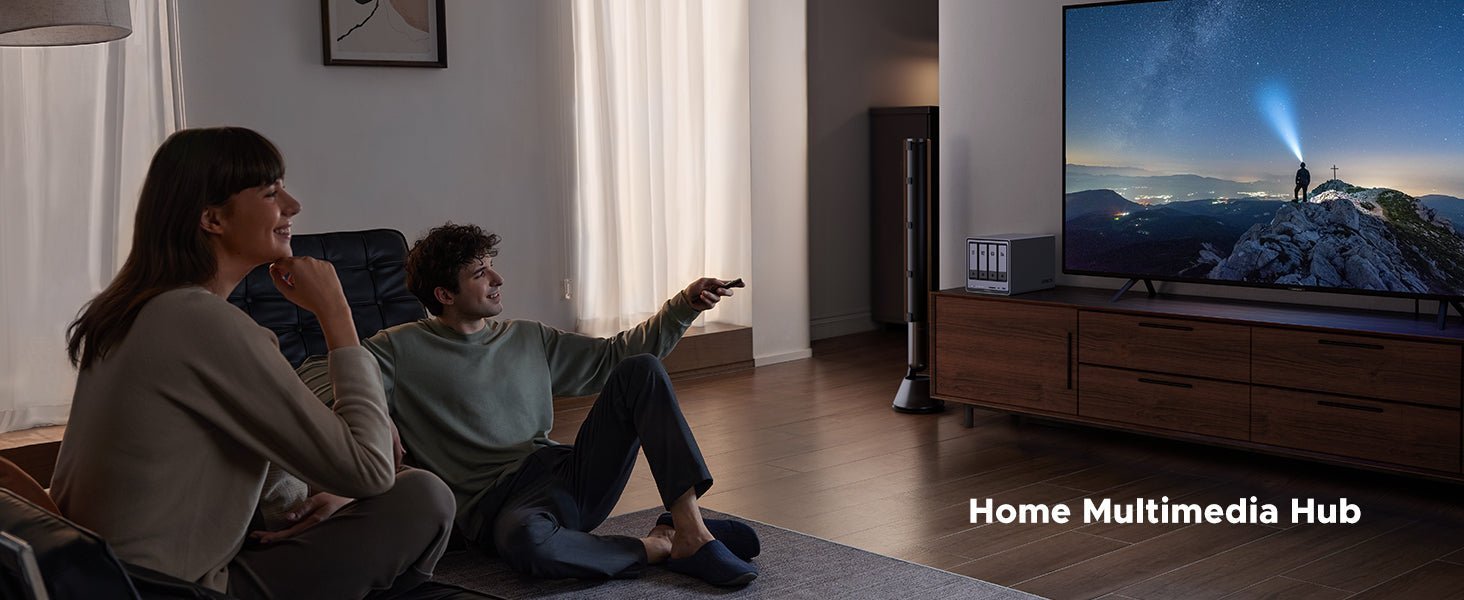How to Improve NAS Read and Write Speeds
“My NAS backup has been running since last Thursday at this speed… I thought HDDs were rated for 400MB/s?”
This plea for help from a Reddit user came with a chilling screenshot of their NAS performance monitor. The total read speed was frozen at a brutal 12.3 MB/s—a pace where transferring a modern video game could take over a day. The real story was in the drive activity: out of four hard drives, three were idle, while a single drive was crippling the entire system, struggling at a mere 85 KB/s.

Here’s the good news: a slow NAS is almost always a solvable problem.
Key Points for Improving NAS Read and Write Speeds
Improving your NAS performance typically involves optimizing three key areas: hardware, software, and your network. Each one plays a critical role in how quickly data moves to and from your device.
Key Takeaways:
- For hardware, prioritize NAS-rated hard drives (like WD Red or Seagate IronWolf) and consider adding SSDs for caching or primary storage to significantly boost speed.
- Optimize software settings by enabling asynchronous I/O, using compression or caching features, and keeping firmware up to date.
- Upgrading your network to 10GbE, enabling jumbo frames, and using a managed switch can eliminate bottlenecks for dramatically faster data transfers.
Hardware Improvements
Pick the Right Hard Drives
The type of drive you use has a significant impact on speed. Hard drives designed for NAS use, like Seagate IronWolf or WD Red, are built for 24/7 operation and can better handle the associated heat and vibration. They are more durable and optimized for continuous use compared to standard desktop drives.
For faster data access, look for drives that spin at 7200 RPM. Drives with a larger cache can also improve performance when transferring small files. Click to read more: best hdd for nas.

Use SSDs for Storage or Caching
Adding SSDs can provide a significant speed boost. You can use them as cache drives, which store frequently or recently used data. This makes accessing the same files again much faster.
If your NAS runs virtual machines or databases, using SSDs as the primary storage will deliver even greater performance gains.
Dig deeper: How to Optimize Virtual Machine Performance.
Keep It Cool
Excessive heat can throttle performance and shorten the lifespan of your hardware. Ensure your NAS has adequate ventilation. If you are using high-speed drives or SSDs, you might need additional fans or heat sinks to maintain optimal temperatures.
Software Improvements
Change Operating System Settings
You can often unlock more speed from your NAS through software tweaks, without any new hardware. For instance, enabling asynchronous I/O can accelerate file transfers.
Also, consider disabling any applications or services you don’t need. These consume system resources and could slow down everything else.
Use Built-in Performance Features
- Some NAS systems can compress data. This can speed up transfers by making files smaller, which is especially helpful for text-based files.
- Deduplication reduces redundant data to save space, but it can increase CPU and RAM usage, so it is best suited for systems with strong hardware.
- Memory-based caching, like ZFS ARC, can speed up reads on ZFS-based systems by keeping active data ready to go.
Always Keep Things Up to Date
Outdated software can be a performance bottleneck. Check to see that your NAS firmware is current. Updates often include bug fixes and performance enhancements.
Also, make sure that your computers and other devices have the most up-to-date network drivers and software.
Network Improvements
Use Faster Network Gear
If your NAS and other devices can handle it, switch to 10 Gigabit Ethernet (10GbE). This upgrade dramatically speeds up transfers, especially when working with large files. For users looking to take full advantage of high-speed networking, consider a system designed with modern connectivity and scalable performance in mind, such as the UGREEN NASync DXP4800 Plus NAS, Ultra-Fast Transfers: Backup 1GB in <1s via 10GbE port (+ extra 2.5GbE).
Even switching from Wi-Fi to a wired gigabit connection can make a noticeable difference.
{{UGPRODUCT}}
Turn on Jumbo Frames
Standard Ethernet uses a packet size of 1500 bytes. Jumbo frames increase that size, which simplifies processing. If possible, set the MTU to 9000, but make sure that all devices on the same network path support it as well. If even one device cannot handle jumbo frames, it can cause connectivity problems.
Optimize Your Switch Setup
An unmanaged switch treats all traffic equally, which can create bottlenecks. If possible, use a managed switch. These can handle more traffic and allow you to prioritize NAS data.
Also, ensure that the switch’s backplane bandwidth is fast enough to handle traffic on all of its ports simultaneously.
FAQs About NAS Storage
Why is my NAS so slow?
Common culprits include a slow router, outdated Ethernet cables, underpowered drives, too many background services, or old firmware.
How can I test my NAS speed?
For drive speed, you can use tools like Blackmagic Disk Speed Test on macOS or CrystalDiskMark on Windows. For network throughput, a tool like iperf is a great choice.
How do I maintain consistent NAS performance?
Regularly update your software and firmware. Monitor drive temperatures and resource usage. Use NAS-rated hard drives and ensure your network gear isn’t creating a bottleneck.
Can I use regular desktop hard drives in a NAS?
While you technically can, it is not recommended. Desktop drives are not designed for 24/7 workloads or RAID environments. They may fail faster and are more prone to data loss under heavy use.
Does having more users slow down the NAS?
Yes. Each user adds load to the drives, CPU, memory, and network. Performance can degrade if too many people use the NAS at once. You can mitigate this with better hardware or by managing the number of concurrent connections.
Conclusion
Boosting your NAS read and write speeds does not always require a major overhaul. Small, targeted improvements to your hardware, software, and network can make a significant difference. By using the right drives, optimizing your system settings, and ensuring your network is up to the task, you can unlock better performance.
If you’ve tried these steps and are still facing slow speeds, it may be time to investigate for failing hardware or consider upgrading to a more powerful system.