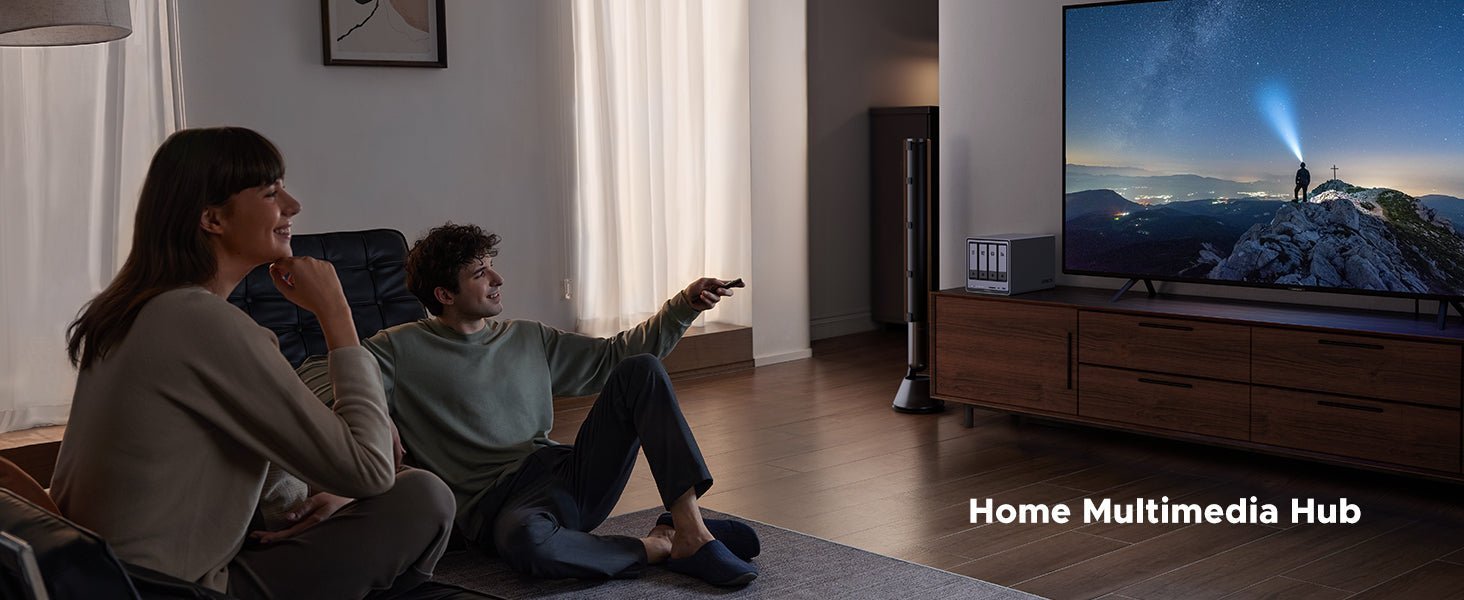How to Set Up Multi-Factor Authentication for NAS Access
MFA is a security system requiring more than one method to verify your identity, like a password plus a code from your phone. This makes it exponentially harder for hackers to break in. It’s just one layer of protection—if you’re running a NAS at home, understanding the full scope of home NAS network security best practices can help you lock down your system from multiple angles.

Key Takeaways:
- Multi-factor Authentication (MFA) secures your NAS (Network Attached Storage) by requiring multiple verification methods, typically combining a password with a temporary code.
- NAS devices commonly support MFA methods such as authenticator apps (most secure), email or SMS codes (convenient but less s
- ecure), and hardware tokens (highly secure physical keys).
- Authenticator apps, like Google Authenticator or Authy, provide strong security and offline functionality, making them an ideal choice for most NAS users.
- Always generate and securely store backup codes when setting up MFA to ensure you retain access if your primary verification method fails.
- Frequent MFA problems, such as failed login attempts or missing verification codes, are usually resolved by verifying contact information, synchronizing device clocks, and carefully checking entered credentials.
Setting Up MFA on Your NAS
You’ve decided to add MFA (Multi-factor Authentication) to your NAS. That’s a smart move. Instead of fumbling with keys, you are just a quick code away from secure access. Setting it up is simpler than you might think, and it’s a game-changer for keeping your data safe. Here’s how to do it, step by step.
Step 1: Log into Your NAS Admin Interface
Start by accessing your NAS through its web portal. Enter your username and password to log in.
Step 2: Find the MFA Settings
Once logged in, look for the security or account settings:
- UGREEN UGOS Pro: Navigate to “Control Panel” > “System” > “Security,” then select “Two-factor Authentication.”

Step 3: Choose Your MFA Method
Now, choose how you want to verify your identity. Most NAS devices offer a few options:
- Authenticator App: Use apps like Google Authenticator or Authy for a time-based code.
- Email or SMS: Get a code sent to your inbox or phone.
- Hardware Token: If your NAS supports it, use a physical key like YubiKey.
Pro Tip: Opt for the authenticator app. It’s more secure than SMS or email, and it works even without an internet connection. UGREEN NAS storage supports authenticator apps.
{{UGPRODUCT}}
Step 4: Link Your Second Factor
Follow the on-screen prompts to set up your chosen method:
- For apps, scan a QR code with your phone and enter the generated code.
- For email or SMS, confirm the code sent to you.
- For hardware tokens, insert the key and press the button when prompted.
Step 5: Test It Out
Don’t skip this! Log out of your NAS and log back in. You should be asked for your password and the second factor. If it works, you’re all set. If not, double-check your setup or try a different method.
A Fresh Idea: Set Up Backup Codes Now
Here’s something most guides miss: generate backup codes before you need them. These one-time-use codes can save you if your phone dies or you lose your token. Most NAS devices offer this option during MFA setup. Write them down and store them in a secure location, like a locked drawer. It’s like having a spare key hidden under the mat, but significantly more secure.
Types of MFA Supported by NAS Devices
NAS devices typically offer a few MFA methods, each with its own benefits. Picking the right one isn’t just about security; it’s about what fits your workflow. Let’s break down the options so you can choose wisely.
The Three Main MFA Methods
Most NAS devices support these popular methods:
- Authenticator App: Think of this as a digital keychain on your phone. Apps like Microsoft Authenticator generate a new code every 30 seconds. It’s secure, free, and works even without a signal, making it perfect if you’re often offline.
- Email or SMS: This sends a one-time code to your inbox or phone. It’s as easy as getting a text from your bank, but beware, as it’s less secure because hackers can potentially intercept messages.
- Hardware Token: A physical device, like a YubiKey, that you plug in or tap to verify. It’s the Fort Knox of MFA. It’s ultra-secure but can be less convenient (and pricier) than the others.
Match Your Method to Your Lifestyle
Here’s a twist: the best MFA method isn’t always the absolute most secure; it’s the one you’ll actually use consistently. Think about your daily habits:
- Always glued to your phone? An authenticator app is a no-brainer. It’s quick, secure, and always with you.
- Travel a lot? SMS can be unreliable abroad, so an app or hardware token might be better.
- In a shared office? A hardware token avoids pulling out your phone every time you log in.
- Tech-averse? Email might feel simpler, but remember, it’s generally easier for hackers to target.
This way, MFA becomes a seamless part of your routine, not a hassle.
A Few Things to Keep in Mind
- Check your NAS manual: Not all devices support every method. For example, some older models might not support hardware tokens.
- Balance security and convenience: If a method feels too cumbersome, you might avoid using it. Pick one that’s both secure and easy for you to use.
- Don’t overcomplicate it: Stick to one method per account to avoid confusion.
Common MFA Problems and Quick Fixes
Not Receiving Verification Codes
Try these steps to resolve the issue quickly:
- Check your contact info: Go to your NAS settings and confirm your email or phone number is correct.
- Test your connection: Ensure your phone has a signal or your internet is working for SMS or email codes.
- Check Spam/Junk: If using email verification, look in your spam or junk folder; the code might be hiding there.
Authenticator App Not Syncing
Authenticator apps require your phone’s clock to be accurate. If the time is incorrect, the generated codes won’t work. Go to your phone’s date and time settings and enable automatic time synchronization. If issues persist, try rescanning the QR code in your NAS MFA setup to establish a fresh link.
Login Failures
A typo can be a sneaky culprit. Double-check your password and the MFA code carefully. Remember that codes expire quickly, so always use the most recent one generated by your app or sent via message.