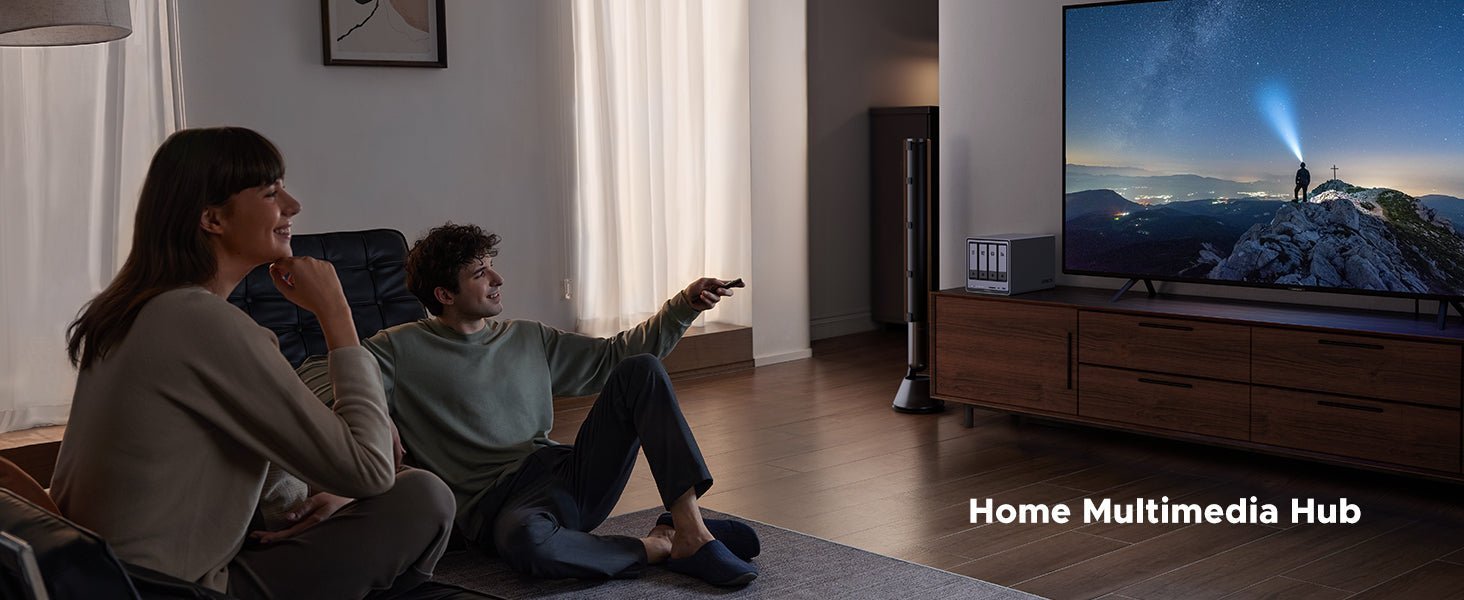Why is My NAS Hard Drive Rattling?
Hearing rattling or buzzing noises from your NAS (Network Attached Storage) can be concerning, especially if you’re a home user worried about hardware issues or potential data loss. However, in most cases, these noises are due to common, fixable problems rather than imminent drive failure.
Key Takeaways:
- Rattling or buzzing from your NAS often indicates fixable issues like vibrations, loose components, or drive trays—not necessarily imminent drive failure.
- Distinct noises like repetitive clicking, grinding, or loud clunks typically suggest a failing hard drive and require immediate diagnostics and backup.
- Use built-in NAS diagnostic tools (SMART tests) to quickly determine if drive noises indicate real problems or harmless background activity.
- NAS noise can often be reduced by placing the device on stable surfaces, adding anti-vibration pads, or adjusting its positioning.
- Choosing quieter low-RPM drives (5400 RPM) reduces noise, while faster, noisier drives (7200 RPM) offer better performance—select based on your specific usage needs.
Is the Hard Drive Failing?
When you first hear unusual noises from your NAS, your immediate concern might be: “Is my hard drive failing?” This is understandable, odd noises often signal mechanical issues. But here’s the reassuring part: not every rattle means disaster. Many NAS noises are harmless, typically caused by vibrations or loose components, rather than serious problems. Still, it’s important to rule out actual drive failure early, since your data’s safety depends on it.
Signs of Trouble
A failing hard drive doesn’t stay quiet—it makes noticeable noises. Listen carefully for repetitive, irregular sounds such as clicking (like a broken metronome), grinding (as if gears are scraping against each other), or loud clunks (like a heart beating irregularly). These aren’t the steady sounds of a healthy drive; they’re signs of a drive struggling to operate normally. If your NAS drive makes these noises, it’s time to investigate further.
{{UGPRODUCT}}
Diagnostic Steps
Your NAS likely includes built-in diagnostic tools that monitor drive health, often using a technology called SMART (Self-Monitoring, Analysis, and Reporting Technology). Here are the step-by-step instructions for enabling SMART on your UGREEN NAS:
-
Access the Storage Section
- Navigate to the “Storage” tab in your UGREEN NAS web interface.
-
Select the Hard Drive
- Under the “HDD/SSD” section, locate the hard drive you want to enable SMART for (e.g., Hard Drive 1, 2, 3, or 4).
-
Initiate the Status Test
- Click on “Status test plan” to begin configuring the SMART test for the selected drive.
-
Confirm and Save
- Save your settings to enable SMART monitoring for the selected drive.
If the test highlights errors or indicates the drive status as “failing,” you should act quickly. Also, pay attention to whether the noise comes from one drive or multiple drives. A single noisy drive could be problematic, while multiple drives making noise simultaneously often indicate another issue.

What to Do
If diagnostics confirm a failing drive, don’t delay. First, immediately back up your data if you haven’t done so already. A failing drive is unpredictable, you never know when it might completely fail. Most NAS systems using RAID (redundant array of independent disks) allow you to replace a failing drive without downtime, known as hot-swapping. Check your NAS manual for specific instructions, which usually involve simply removing the failing drive and inserting a new one. After swapping the drive, you’ll need to repair or rebuild the storage pool. If your NAS doesn’t use RAID, you’ll have to restore your data from backups after replacing the drive.
Sometimes, noises don’t indicate failure at all. Your NAS could simply be busy performing routine tasks like indexing files, running backups, or syncing data. These operations can naturally cause increased noise levels. To verify this, check your NAS’s activity logs to see if a background process is active. If you find one, the noise is just your NAS working hard to do its job, and there’s typically no reason to worry.
Vibrations and Resonance from the NAS Chassis
Before assuming your drives are at fault, consider their resting place. A flimsy shelf or a hollow metal stand can turn subtle vibrations into a percussive clamor, much like a drumhead amplifying a tap. Test this: press gently on the NAS or relocate it to a solid, heavy surface – a thick wooden table, perhaps. If the noise diminishes, the surface, not the hardware, was the true noisemaker.

Taming the Vibrations
Silencing this unintended symphony requires a few practical adjustments:
- Cushion the Base: Set your NAS on a rubber mat, a foam pad, or even a folded towel. These materials soak up vibrations, muting the sound before it spreads.
- Stabilize the Setup: Check the NAS for rubber feet or mounts. If they’re worn or absent, add anti-vibration pads designed for electronics to isolate the hum.
- Shift the Angle: Slightly tilting or repositioning the NAS can interrupt resonance patterns, akin to tweaking a speaker to eliminate feedback. It’s a simple move with outsized impact.
The loudest culprit might not be the drives themselves, but the surface amplifying their motion. A metal rack can turn a whisper into a roar, while a sturdy desk might hush it entirely. Before diving into complex repairs, experiment with relocation, which is a small effort that often yields a quieter system. Click to read more: Effective Methods for Reducing Hard Drive Noise.
Loose Drive Trays or Mounting Screws
Loose drive trays or mounting screws are a common culprit behind NAS noise. These components are crucial for holding the hard drives securely in place. When they’re not tight, the drives can vibrate, creating a rattling sound that can be both annoying and concerning.
- To diagnose this issue, you’ll need to do a bit of detective work. First, power off and unplug your NAS to ensure safety. Then, open the case and inspect the drive trays and mounting screws. Gently wiggle the trays to see if they’re loose. If you find any play, it’s time to tighten things up.
- Use a screwdriver to secure any loose screws, don’t overtighten them. Overtightening can create stress points that actually amplify vibrations, making the noise worse.
Hard Drive Model and Noise Characteristics
Picking a hard drive: You want reliability, sure, but the noise it makes, those subtle clicks, whirs, or hums, can turn a peaceful setup into an nagging distraction.
What Makes a Drive Sing, or Sigh?
Every hard drive has a voice, shaped by its engineering. Two main culprits drive the soundscape: rotational speed (measured in revolutions per minute, or RPM) and the drive’s physical makeup.
- RPM Speeds: A 7200 RPM drive is the chatty extrovert; quick, efficient, but prone to louder vibrations and seek noises as it zips through data. Meanwhile, a 5400 RPM drive is the soft-spoken introvert; calmer and quieter, though it sacrifices some speed for serenity.
- Capacity and Build: Larger drives with multiple platters or advanced helium-filled designs can emit faint clicks or airy whooshes. These are normal, but in a silent room, they might feel like an uninvited guest.
While a quieter drive may seem ideal for home use, low-RPM models can slow down file transfers—especially when handling large media files or multitasking. If performance is your priority, a higher-RPM drive (despite slight noise) may be the better choice for responsiveness. That said, if silence is key for your home setup, consider a best quiet NAS drive designed to balance speed and low noise levels. Ultimately, the best choice depends on whether you prioritize speed, quiet operation, or a blend of both.
Think about your setup:
- Home Office: A 5400 RPM drive, like the NAS-tuned WD Red, keeps the peace while handling backups or light file sharing.
- Media Hub: Streaming 4K or running a Plex server? A 7200 RPM drive might buzz more, but it’ll keep your video queue flowing without a hitch.
Ensuring a Quiet and Healthy NAS
A quiet NAS often signals a healthy one. Excessive noise, think grinding drives or whirring fans, can hint at failing components, loose parts, or poor cooling.