How to Pick the Right NAS Hardware
Not all NAS devices are the same. What makes one better than another? It all comes down to the hardware inside—the parts like hard drives, processors, memory, and network connections. These components decide how fast your NAS runs, how much it can store, and how well it handles tasks like sharing files or streaming movies. Understanding this hardware is the key to picking the right NAS for you, whether you’re watching videos on your TV or keeping your business data safe.
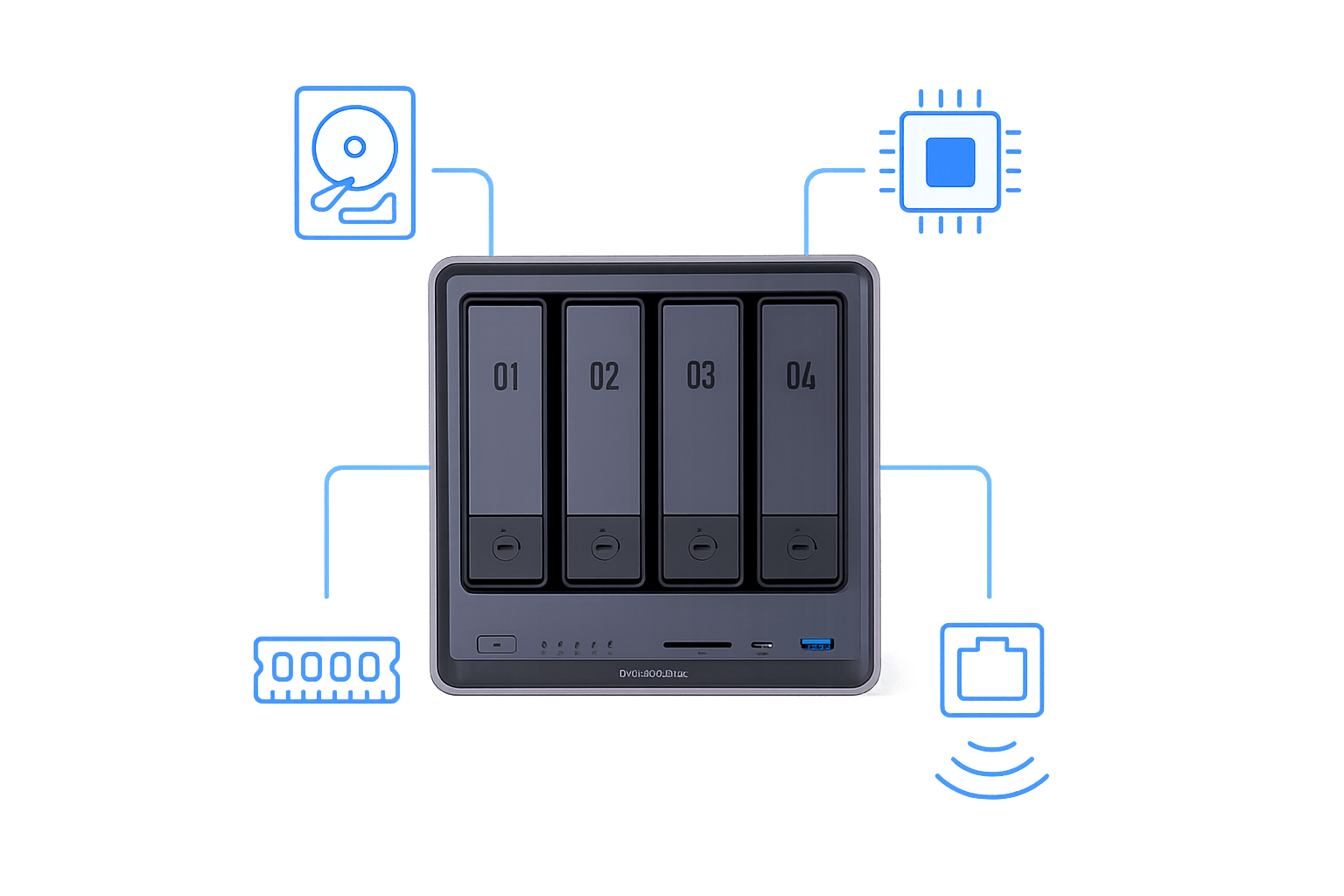
Key Takeaways:
- The performance of a NAS depends on its hard drives, CPU, memory, and network interfaces.
- CPU and RAM determine how well your NAS performs. More powerful components are needed for tasks like streaming or multi-user access, while basic use cases work fine with lower specs.
- Use HDDs for large backups and SSDs for faster data access. RAID configurations provide either redundancy or speed, depending on the setup.
- 1GbE is fine for home use, but 10GbE or link aggregation is better for demanding tasks or multiple users.
- Pre-built NAS systems are easy to set up and come with support, while custom builds offer more control, flexibility, and potential cost savings.
Understanding NAS Hardware Components
When you think about a NAS device, the hardware inside is what makes it tick. For NAS, the key parts are the hard drives, CPU, memory, and network interfaces. Each one plays a role in storing and sharing your files.

Hard Drives: The Storage Powerhouse
Hard drives are where your data lives—think photos, videos, or work documents. You’ve got two main options: HDDs (Hard Disk Drives) and SSDs (Solid-State Drives). HDDs are like big, affordable filing cabinets. They hold a lot but can be slow to open. SSDs are faster, like a handy desk drawer, but they cost more for the same space. For storing tons of family videos or business backups, HDDs are a great pick. If you need quick access—say, for editing videos right from the NAS—SSDs are the way to go.
How much storage do you need? A 4TB drive can hold about 800,000 photos or 1,000 hours of HD video, perfect for a small home. A business might want 100TB or more. Many NAS devices let you add drives later, so you can start small and grow.
CPUs and Memory: The Brain and Workspace
The CPU (Central Processing Unit) is the NAS’s brain. It manages tasks like sending files to your phone or encrypting data to keep it secure. A basic CPU, like an Intel Celeron, works fine for simple file storage. But if you’re streaming movies to multiple devices or running apps, step up to something like an Intel Core i3 or i5.
Then there’s memory (RAM), which is like the desk space for your NAS’s tasks. More RAM lets it juggle multiple jobs—like sharing files with several people at once. It also speeds things up by caching frequently used files, so the drives don’t have to work as hard. For basic use, 2GB of RAM is enough. For streaming or advanced features, aim for 8GB or more.
Network Interfaces: The Data Highway
The network interface connects your NAS to your router and devices. It’s the road your data travels on. Most NAS units come with 1GbE (Gigabit Ethernet), which is fast enough for home tasks like streaming a movie or backing up a laptop. But for a busy home or small business with lots of users, 10GbE is like a superhighway, handling heavy data traffic smoothly. Stick with 1GbE for light use, or go for 10GbE if you’re streaming 4K videos to multiple screens or need quick team backups. If you’re looking for a future-proof option with 10GbE built in, check out the UGREEN NASync DXP4800 Plus, designed for high-performance workflows and growing storage demands.
{{UGPRODUCT}}
Putting It All Together
These parts don’t work solo. Fast drives need a strong CPU and network to shine. A great CPU with slow drives is like a sports car with flat tires—it won’t perform. When picking a NAS, balance all the components based on what you need. Next, we’ll cover how to set them up and keep them running well.
Configuration and Optimization
Setting up your NAS (Network Attached Storage) isn’t as tricky as it sounds. For NAS, this means configuring your hard drives and network settings to make everything run smoothly. Let’s walk through the key steps to get your NAS working just right for you.
Setting Up RAID: Protecting Your Data
First up is RAID (Redundant Array of Independent Disks). It’s a way to keep your data safe or make your NAS faster. RAID combines your hard drives to act like one big drive. There are different types, called RAID levels. RAID 1 is like having a backup buddy—whatever you save on one drive gets copied to another. If one drive fails, your data’s still safe on the other. RAID 5 is a bit fancier: it spreads your data across three or more drives, so if one fails, you can rebuild the lost info. RAID 0 focuses on speed—it splits your data across drives to make things quicker, but there’s no backup. So, if one drive fails, you lose everything. Choose RAID 1 or 5 for safety, or RAID 0 if speed is your priority and you have backups elsewhere. If you want to learn more about choosing the right RAID setup for your needs, you can read our blog post: How to choose the best RAID for NAS.

To set it up, most NAS devices have an easy menu. You pick your RAID level, select your drives, and let the NAS handle the rest. It might take some time, but it’s worth it for the security.
Optimizing Network Settings: Speeding Up Access
Next, let’s make your NAS connect to your devices quickly. The network is like a road between your NAS and your computer or phone. A wider road means faster travel. Here are two ways to widen it:
- Jumbo Frames: Data usually moves in small packets, like cars on a highway. Jumbo Frames send bigger packets, like trucks, which can speed things up. Check if your router and devices support it, then enable it in your NAS settings.
- Link Aggregation: If your NAS has two network ports, you can combine them for double the speed. It’s like adding another lane to the road. You’ll need a router that supports it, but it’s perfect for big files or multiple users.
These changes can really boost performance, especially for streaming or teamwork.
Leveraging Software Features: Getting the Most Out of Your NAS
Your NAS is more than storage—it’s a smart tool with helpful software. Try these features:
- File Compression: This shrinks files to save space, like packing a big coat into a small bag. It’s great when storage gets tight.
- Snapshots: These are like save points in a video game. They keep copies of your data from different times, so you can recover anything you accidentally delete.
- Cloud Syncing: Connect your NAS to services like Google Drive or Dropbox. It’s a safety net—if your NAS has a problem, your files are still in the cloud.
Related reading: Top 7 NAS Apps.
Comparing Pre-built and Custom NAS Solutions
When deciding on a NAS (Network Attached Storage), you face two options: buying a pre-built one or building your own. It’s like choosing between a ready-made meal and cooking from scratch. Both can work well, but they fit different needs and preferences. Let’s explore the pros and cons of each to help you decide what’s best for your home or business.
Pre-built NAS: Ready to Go
A pre-built NAS is like a smartphone—it works straight out of the box. You plug it in, set it up with a few steps, and start using it. Here’s why many people choose this option:
-
Pros:
- Simple Setup: No need to pick parts or install software. Everything’s ready for you.
- Support and Warranty: If it breaks, the company can help. Most include a warranty for repairs or replacements.
- User-Friendly Software: It often comes with apps for backups, streaming, or sharing files easily.
-
Cons:
- Higher Cost: Convenience comes at a price. You’ll pay more than for a custom NAS with the same storage.
- Less Flexibility: Upgrading memory or adding drives can be hard or not allowed in some models.
This is great if you want something fast and easy. It suits beginners or small businesses needing reliable storage without extra work.
Custom NAS Builds: Tailored to You
Building a custom NAS is like assembling a PC from scratch. You select the drives, CPU, and case to match your needs. Here’s what makes it appealing:
-
Pros:
- Full Control: You decide every detail, making it perfect for tasks like storing photos or running a media server.
- Potentially Lower Cost: Smart shopping can save money compared to a pre-built NAS with similar features.
- Easy Upgrades: Want more storage or a faster CPU later? You can swap parts anytime.
-
Cons:
- Technical Know-How: You need to know how to assemble it and set up the software. It takes effort.
- No Unified Support: If something goes wrong, you troubleshoot it yourself. There’s no helpline.
This option shines if you love DIY or need specific features, like high-speed networking for a busy office.
Factors to Consider When Choosing
How do you pick? Here are some things to think about:
- Budget: Pre-built costs more upfront but saves time. Custom can be cheaper but requires setup effort.
- Features: Need video transcoding for streaming? Pre-built often includes it; custom lets you add it.
- Comfort with Tech: Not into tech? Go pre-built. Enjoy tinkering? Custom could be a fun challenge.
Both paths can serve you well. Choose pre-built for simplicity and support, or custom for control and flexibility. It’s all about what fits your life.


