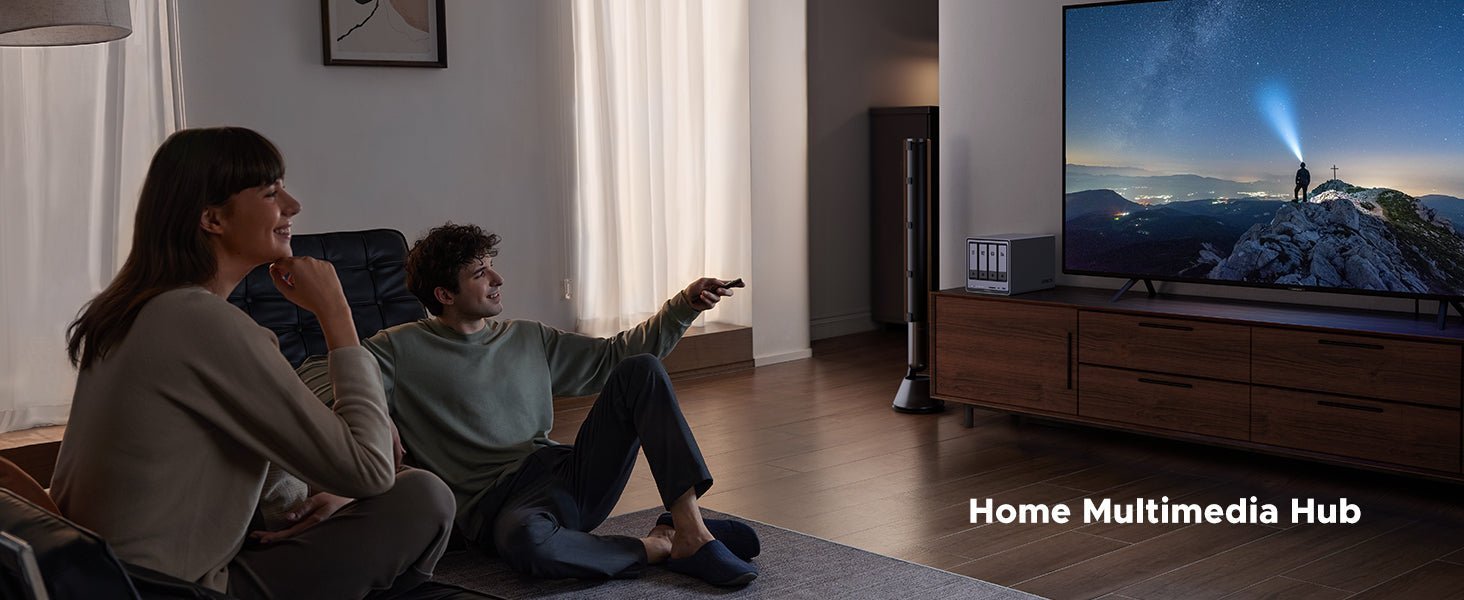RAID 0 vs RAID 1 vs RAID 5: Best NAS Setup for Home Users (Updated October 2025)
You've got a handle on what RAID is. You know some levels need more drives, and others are better at preventing data loss. Now you have a NAS storage—which RAID level should you actually use for your home setup? Let's find your match.

The Quick Answer: Best RAID for Home NAS
Don’t have time to read the whole guide? Here’s the straightforward recommendation for most home users:
- For a 2-Bay NAS: Use RAID 1. It’s the safest choice, perfectly protecting your precious data like photos and documents at the cost of half your total storage.
- For a 4-Bay NAS: Use RAID 5. It’s the ideal balance, giving you great usable space, good speed, and protection against a single drive failure.
Now, let’s dive into the details of how each RAID level works.
Understanding RAID Levels
RAID levels define the different ways to organize your drives, and each has its own advantages. Let’s go over the most common RAID levels, RAID 0, RAID 1, and RAID 5, to help you determine the best fit for your needs.
RAID 0: Speed First
RAID 0 splits (“stripes”) data evenly across two or more disks to maximize performance and aggregate capacity. It offers **no redundancy**: if **any** disk fails, the entire array becomes unreadable. It’s great for speed and scratch workloads, such as video editing or gaming, but unsafe for important data.
How it works
- Striping: Data blocks are written across all disks in parallel to increase throughput.
- Minimum requirement: At least two disks.
- Capacity: Equals the sum of member disks (effectively limited by the smallest disk if sizes differ).
- Failure recovery: None. A single-disk failure results in complete data loss; you must restore from backups.
RAID 1: Redundancy for Safety
RAID 1, or disk mirroring, is a RAID configuration that duplicates your data across two or more disks. Think of it like keeping an exact copy of every file on a second hard drive so that if something goes wrong with the primary one, your data isn’t lost.
How it works
- Mirroring: Every write you make to your storage is duplicated on each disk in the pair (or set). If one disk “breaks,” the other disk still has the complete, up-to-date copy.
- Minimum requirement: You need at least two disks to form a RAID 1 array.
- Capacity: Because every piece of data is copied to all disks, the total usable space equals the size of the smallest disk in the array. For example, two 2 TB drives give you 2 TB of usable space, not 4 TB.
- Failure recovery: If one disk fails, the system remains online using the mirrored disk. You can replace the failed disk, and the system will rebuild the mirror by copying the data from the surviving disk to the new one.
RAID 5: A Balanced Approach
RAID 5 distributes data and single-parity information across three or more disks to provide redundancy with good capacity efficiency. It can survive one disk failure without data loss, balancing performance, capacity, and protection—but writes are slower than RAID 0/10 due to parity overhead, and rebuilds on large disks can be lengthy.
How it works
- Striping + distributed parity: Data blocks are striped across disks; each stripe includes a parity block (rotating which disk holds parity).
- Minimum requirement: At least three disks.
- Capacity: ((N - 1) \times) size of the smallest disk (for N disks).
- Failure recovery: If one disk fails, the array serves data by reconstructing the missing blocks from parity and the remaining disks. After replacing the failed disk, the array rebuilds by recalculating and writing the missing data/parity to the new drive.
RAID 0, 1, & 5: Comparative Overview
| Parameter | RAID 0 | RAID 1 | RAID 5 |
|---|---|---|---|
| Redundancy | None | Full mirror | Single-disk parity |
| Minimum disks | 2 | 2 | 3 |
| Usable capacity * | Sum of disks (limited by smallest) | Size of smallest disk | ((N−1) ×) size of smallest disk |
| Failure tolerance | 0 drives | 1+ (as long as one mirror remains) | 1 drive |
| Read speed | High (parallel reads) | Better than single drive | High (parallel reads) |
| Write speed | High | ≈ Single drive | Moderate (parity penalty) |
| Advantages | - Maximum performance - 100% capacity efficiency - Simple to configure |
- High data redundancy - High availability - Improved read performance - Simple to configure |
- Good balance of performance, capacity, and protection - Good capacity efficiency - Widely supported |
| Disadvantages | - Zero fault tolerance - Higher risk of failure - Not a backup |
- Poor capacity efficiency (50% loss in 2-disk setup) - No write performance gain - Vulnerable to viruses/deletion |
- “Write penalty” slows random writes - Lengthy, risky rebuilds after a failure - Vulnerable to a second disk failure during rebuild - Not a backup |
Other RAID Levels to Know
There are other, more complex RAID levels to consider, such as RAID 6 and RAID 10. RAID 6 is similar to RAID 5 but provides additional protection by handling two drive failures. RAID 10 combines the benefits of RAID 1 and RAID 0 but requires at least four drives. These configurations are excellent for professionals or businesses, but for most home users, RAID 0, 1, or 5 is usually sufficient.
Why Use RAID in Your NAS?
The main reason to use RAID in your NAS depends on what you value most. If you want to stream movies without buffering or save large files quickly, RAID can improve speed. On the other hand, if you’re concerned about losing irreplaceable data, like family photos or important documents, RAID offers protection by creating backup copies. RAID enhances the performance and reliability of your storage system. But note that RAID is not the same as data backup, to ensure data security please is to use the 3-2-1 backup principle, and understand the different media backup methods.
How to Choose the Right RAID Level
Not sure which RAID level is best for you? Here’s a simple guide:
- RAID 0: Prioritizes speed and if you don’t mind the risk. Ideal for tasks like video editing or gaming. Just ensure you have external backups.
- RAID 1: Safety over speed. Great for storing irreplaceable files, such as photos or important documents.
- RAID 5: A mix of speed, safety, and storage efficiency. A solid choice for all-around use, such as media storage or backups.
Make your decision carefully. Changing RAID levels later is not an easy process, so it’s important to consider your needs upfront.
Preparing to Set Up RAID
Setting up RAID in your NAS is a bit like planning a road trip. You need the right vehicle (NAS storage), the right equipment (your hard drives), and a clear plan (your RAID configuration). Before you get started, it’s crucial to ensure you have everything in place for a smooth setup. This includes selecting the right hard drives, understanding the actual storage space you’ll get, and gathering all the necessary tools.
{{UGPRODUCT}}
Choosing the Right Hard Drives
When setting up RAID, it’s essential to use hard drives that are the same size and type. Just like a sports team works best when all players are in sync, your RAID setup will run more smoothly when all drives match in capacity (e.g., all 2TB) and type (all HDD or all SSD). For example, if you use a 2TB drive alongside a 1TB drive in RAID 1, you’ll only get 1TB of usable space, as the extra capacity on the larger drive will remain unused. For best results, use identical models of hard drives if possible. If you’re building a setup for a quiet home environment, consider choosing from these low-noise NAS drive options to keep your system both efficient and silent.
Calculating Your Usable Storage Space
One common misconception is that RAID gives you the full combined capacity of your drives, but that’s not always the case. Think of it like packing a car—you need to leave space for essentials, like safety gear. Here’s what you can expect from different RAID levels:
- RAID 0: You get all the space, but with no redundancy. Two 1TB drives will give you 2TB of usable space.
- RAID 1: You get half the space, but with complete redundancy. Two 1TB drives will give you 1TB of usable space.
- RAID 5: You lose the space of one drive for redundancy. Three 1TB drives will give you 2TB of usable space.
It’s a good idea to calculate your usable space before starting your setup, so you know how much room you’ll have for your files.
Gathering What You Need
Before you start configuring RAID, make sure you have the following essentials:
- Your NAS device, powered off and ready for the drives.
- The hard drives you plan to use, ideally matching in size and type.
- A stable network connection to access your NAS software (typically via a web browser).
- The NAS manual or access to the manufacturer’s website for instructions.
FAQs About RAID Levels
How much usable storage will I get with RAID?
The usable capacity depends on your RAID level. In RAID 0, you get the full combined space of all drives, but no redundancy. RAID 1 mirrors data, so you only get half the total space. RAID 5 uses one drive’s worth of space for parity—so, for example, three 2TB drives give about 4TB of usable storage. You can check your configuration with our RAID calculator tool.
Is RAID the same as a backup?
No. RAID improves reliability but isn’t a true backup solution. It protects against drive failure, but not from data corruption, accidental deletion, theft, or disasters. For complete data protection, follow the 3-2-1 backup rule.
Can I mix different drive sizes or types in RAID?
You can, but it’s not recommended. RAID will use only the capacity of the smallest drive across the array, meaning you’ll lose any extra space from larger drives. Mixing HDDs and SSDs can also create performance issues. For best results, use identical drives in both size and type.
Can I change RAID levels after setup?
Yes on UGREEN NAS with UGOS Pro. You can change RAID mode without data loss when adding sufficient drives. Supported paths include Basic → RAID 1 → RAID 5 (e.g., RAID 1 → RAID 5 requires one additional drive; Basic → RAID 5 requires two). RAID 5 cannot be downgraded to RAID 1. Minimum drives: RAID 1 = 2, RAID 5 = 3. Use only drives on the HDD/SSD Compatibility List, and still back up before migrating.