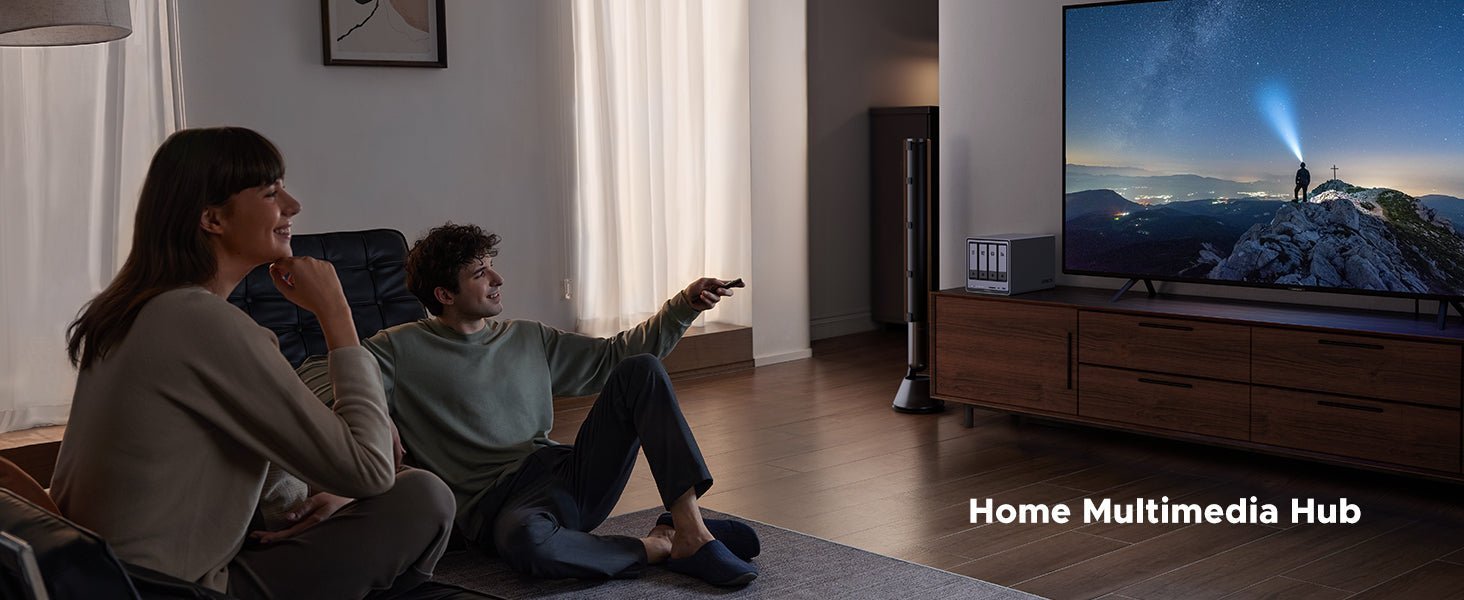How to Secure NAS to Cloud Data Transfers
Ever wondered if your personal files are safe when you back them up to the cloud? You’re not alone. Many people use a NAS (Network Attached Storage) to store their important stuff like photos, documents, and backups, right at home. But when you sync those files to a cloud service, they travel over the internet, and that’s where things can get risky. Ensuring your NAS cloud sync is efficient and reliable is crucial for maintaining data integrity and security; if you’re experiencing slow syncs, learn about proven fixes for slow NAS cloud sync to safeguard your files effectively.
Related reading: How to Automate NAS Backups to the Cloud.

The Risks of Unsecured Data Transfers
When your files move from your NAS to the cloud, anyone who handles them can peek inside. Here’s what could go wrong:
- Data Breaches: Hackers could intercept your files mid-transfer, especially if you’re on a public or unsecured network.
- Unauthorized Access: If your cloud account isn’t locked down, someone might slip in and grab your files.
- Data Loss: If something glitches during the transfer, your files might not make it to the cloud at all.
These risks aren’t just scary stories—they’re real threats that can affect anyone. But don’t worry, securing your data transfers can stop them in their tracks.
Key Takeaways:
- Encrypt your files before syncing—either through built-in NAS tools or third-party apps like Cryptomator—for an extra layer of protection.
- Always enforce HTTPS connections and use VPNs to shield transfers—creating “secret tunnels” for your data.
- A quick pre-sync checklist—secure connection, NAS settings, and optional VPN—can significantly reduce vulnerability and keep your files safe.
Ensuring Cloud Sync Safety
You want your files to stay safe when they sync from your NAS to the cloud, right? That’s a big concern for lots of people. Making sure your cloud sync is secure doesn’t have to be hard—it’s about checking a few key things to keep your data locked up tight.
Check Your Cloud Service Connection
Your cloud service should use a secure way to move files, like HTTPS. It’s like sending your data through a secret tunnel instead of an open road. Most big services, like Google Drive or Dropbox, do this already, but it’s smart to double-check.
How to Do It:
- Go to your cloud service’s website and look at the address bar.
- See if it starts with “https://”. The “s” means it’s secure.
- In your NAS settings, pick the HTTPS option when setting up sync.
If it’s not HTTPS, your files could be exposed. Switch to a service that keeps things safe.
Use Your NAS’s Built-In Security
Your NAS has tools to help protect your sync. For example, if you have a UGREEN NAS, its UGOS software can lock down connections. Turning these on makes sure your data travels safely.
How to Do It:
- Log into your NAS dashboard (usually through a web browser).
- Find “Security” or “Network” settings.
- Turn on options like “Force HTTPS” or “Enable Encryption.”
It’s an easy step that adds a strong layer of protection—no excuses not to use it!
Add a VPN for Extra Safety
A VPN (Virtual Private Network) is like a shield around your internet connection. It hides your data from prying eyes, even on public Wi-Fi. If you sync files from your NAS over a VPN, it’s much harder for anyone to sneak a peek.
How to Do It:
- Set up a VPN on your router or NAS (check your manual—some NAS devices support this).
- Use a trusted VPN service like NordVPN or ExpressVPN.
- Turn it on before syncing to keep your data under wraps.
This might sound fancy, but it’s like putting an extra lock on your door—simple and worth it.
{{UGPRODUCT}}
Quick Safety Checklist
Before you sync, run through this list:
- Is my cloud service using HTTPS?
- Are my NAS security settings turned on?
- Is my VPN active (if I’m using one)?
If you can say “yes” to these, your sync is in good shape. It’s like checking your seatbelt before driving—takes a second and keeps you safe.
Why This Works
Securing your cloud sync isn’t just tech talk—it’s about protecting what matters to you. These steps stop hackers from grabbing your files mid-transfer and keep your cloud account locked tight. You don’t need to be an expert to do this—just follow along, and your NAS cloud sync will be as safe as houses!
Encrypting Data Before Cloud Sync
When you sync files from your NAS (Network Attached Storage) to the cloud, encrypting them first makes sure no one can peek inside, even if they snag them mid-trip.
Related reading: How to Protect Your NAS from Ransomware Attacks.
Automatic AES-256 Encryption for Secure Transfers
UGREEN NAS Storage automatically encrypts data during transfers using military-grade AES-256 encryption—no manual setup required. This built-in security:
- Scrambles files in transit like a thermal-locked vault during cloud sync or local transfers
- Activates by default on all connections via UGOS system software
- Eliminates configuration steps – operates seamlessly without dashboard settings
“Your data remains armored against interception without complex setups – UGREEN engineered security directly into every transfer.”

Use a Tool Like Cryptomator
If your NAS doesn’t encrypt, or you want extra protection, try a tool like Cryptomator. It’s free and locks your files before they leave your NAS. Think of it as adding a second lock to your box for double safety.
How to Do It:
- Download Cryptomator on your computer (it’s at cryptomator.org).
- Create a “vault” for your files and set a password.
- Move files into the vault, then sync that vault to the cloud from your NAS.
It’s easy to use and keeps your data scrambled until you unlock it later.
Why Secure Connections Are Key
Secure connections stop trouble before it starts. They block snoopers from grabbing your files mid-sync and keep your NAS locked down. It’s like putting a deadbolt on your door—simple, strong, and smart. With these steps, your NAS cloud sync stays safe every time.
Conclusion
We’ve walked through how to secure your NAS to cloud data transfers, from encrypting your files to setting up safe connections. Your photos, documents, and backups are now locked up tight. This isn’t just about tech tricks—it’s about protecting what matters to you, whether it’s family memories or work files.