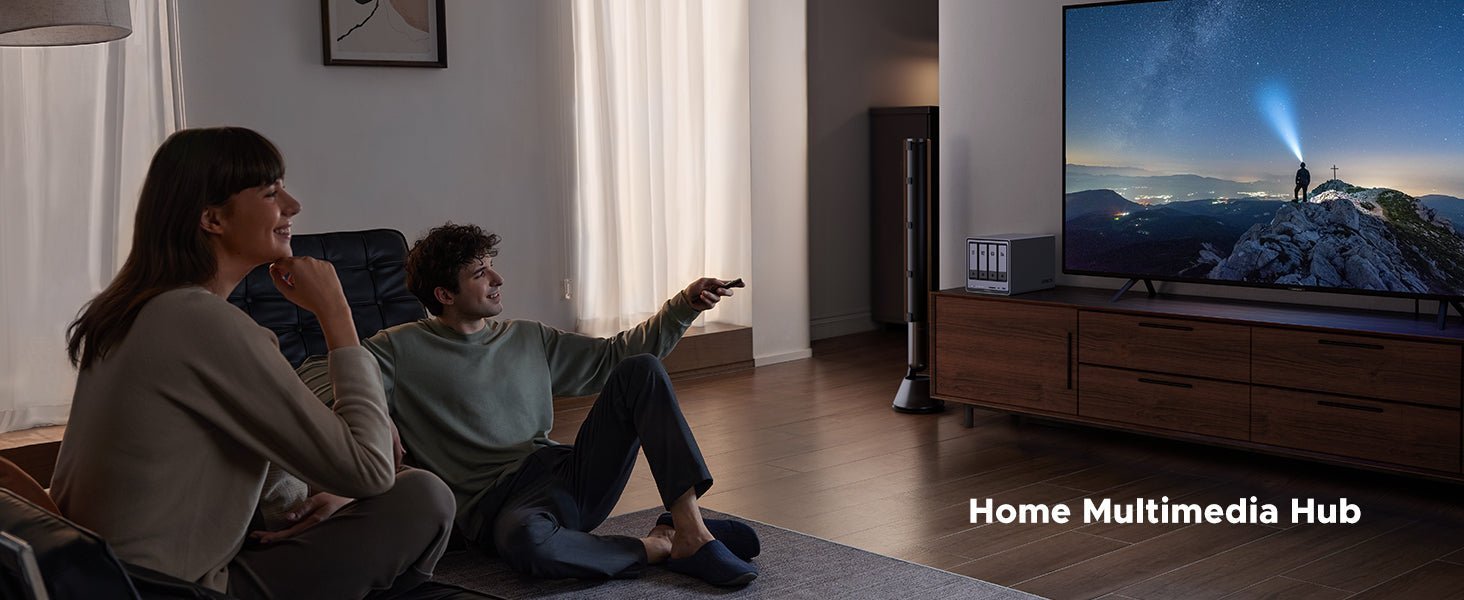How to Automate NAS Backups to the Cloud
Why Automate NAS Backups to the Cloud
A: To protect against physical disasters (fire, flood, theft) and accidental deletions by storing files securely offsite.

Benefits of Automating NAS Backups to the Cloud
Automating backups to the cloud gives you peace of mind. It’s like having a trusted assistant who never forgets. Here’s why it’s a smart move:
- Saves Time: No more copying files by hand. Once set up, backups happen automatically.
- Prevents Mistakes: Forgetting to back up is common. Automation ensures your data is always protected.
- Flexible Storage: Cloud services scale with you. Whether you’re saving family photos or important business files, there’s always room.
- Remote Access: Access your files from anywhere, home, work, or even on holiday.
- Disaster Protection: If your NAS is damaged or stolen, your files are still safe in the cloud.
Choosing the Right Cloud Service for NAS Backups
Picking the right cloud service is key. Look for these features:
- Security: Choose a service with strong encryption to protect your files. If you handle sensitive data, check for certifications like HIPAA.
- Cost: Look for affordable pricing with no hidden fees. Pay attention to data retrieval costs too.
- Speed: Fast upload speeds save you time, especially if you’re backing up large files.
- Compatibility: Ensure the service works seamlessly with your NAS. Services like Amazon S3, Microsoft Azure Blob Storage, and Google Cloud Storage are popular options.
To save money, consider using lifecycle policies. These automatically move older files to lower-cost storage, helping you manage costs efficiently.
Selecting a Backup Tool for Automation
Choosing a reliable backup tool simplifies the process. Look for these features:
- Ease of Use: The setup should be straightforward, with clear instructions.
- Compatibility: The tool must support both your NAS(like UGREE NAS) and your chosen cloud service.
- Automation: Scheduling tools ensure your backups run consistently.
- Security: Encryption features add an extra layer of protection.

Recommended tools include:
- Duplicati: Free and compatible with multiple cloud services. Dig deeper, Why Use Duplicati?
- Rclone: Efficient for handling large data transfers.
- Restic: Simple yet secure for everyday backups.
Setting Up Automated NAS Backups to the Cloud
Follow these steps to set up automated backups for your NAS:
- Pick a Cloud Service: Choose a provider such as Amazon S3 or Google Cloud Storage.
- Select a Backup Tool: Install a tool like Duplicati or Rclone to manage your backups.
- Add Cloud Credentials: Enter your login details or keys to connect your NAS to the cloud.
- Schedule Backups: Set your backup tool to run automatically at specific times, such as every night at 10 p.m.
- Select Your Files: Decide which folders or file types you want to back up.
- Enable Encryption: Secure your data by turning on encryption before it leaves your NAS.
- Test Your Backup: Run a test to confirm everything is working as expected.
- Monitor Progress: Set alerts to ensure your backups are running smoothly.
Once set up, your NAS will automatically back up your files without you having to lift a finger.
Best Practices for Automated NAS Backups
To keep your backups secure and reliable, follow these tips:
- Use encrypted connections like HTTPS or SFTP to send files securely.
- Encrypt your files before uploading them to add another layer of protection.
- Keep multiple versions of your files in case you accidentally overwrite something.
- Practice restoring files so you know how to recover data in an emergency.
- Monitor your cloud storage costs to avoid unexpected fees.
Troubleshooting Common Issues
Q: What if my internet fails during a backup?
A: Check your connection and restart the backup once the signal is stable.
Q: Why are my backups so slow?
A: Back up files during off-peak hours, and consider upgrading your network or NAS ports to reduce congestion. For more step-by-step tweaks—from link aggregation to SMB/NFS tuning—see these ways to improve NAS read/write speeds.
{{UGPRODUCT}}
Q: What if large files won’t back up?
A: Check your backup tool’s file size limits. Some tools need adjustments for bigger files. Click to learn more about tools to improve NAS performance.
Protect Your Files with Automated NAS Backups
Automating NAS backups to the cloud is a simple way to keep your data safe. It saves time, reduces the risk of mistakes, and ensures your files are always protected. With the right cloud service and backup tool, you can enjoy peace of mind knowing your memories and important documents are secure.