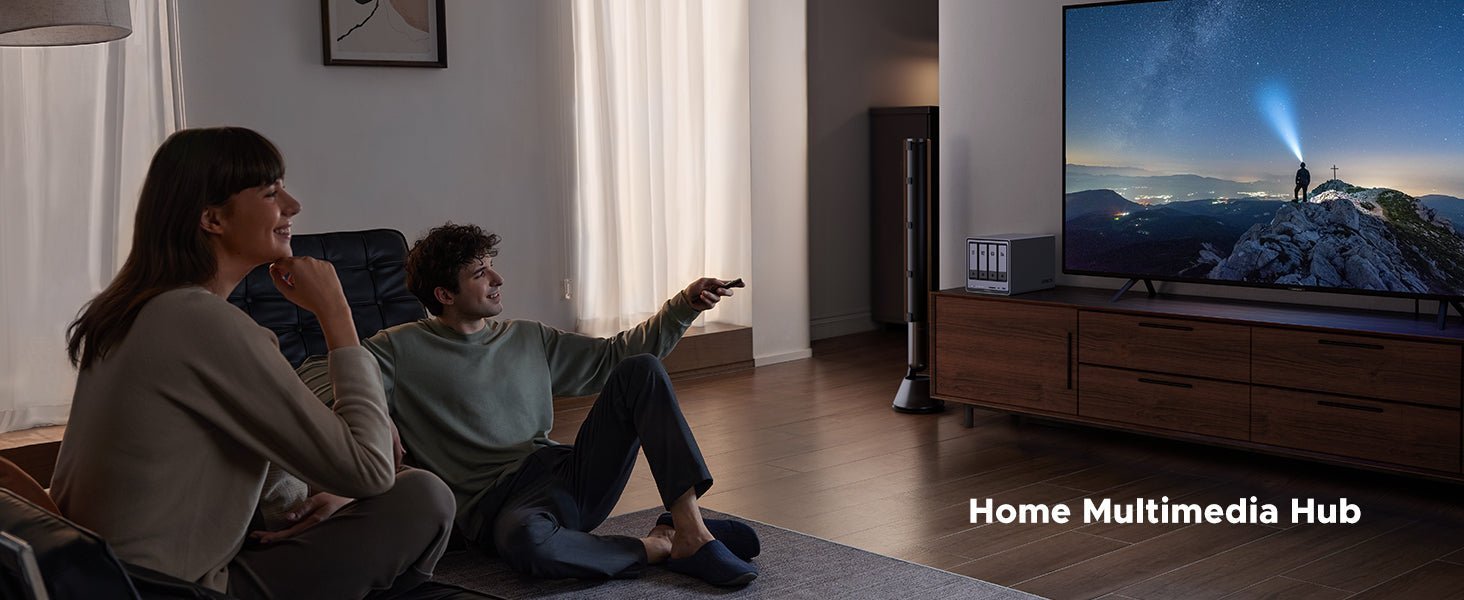How to Prevent NAS Hard Drive Failure and Recover Data Fast
Hard drives can fail for many reasons. Power problems, overheating, or even just getting old can cause them to stop working. Sometimes, mistakes in setting up the system can lead to issues too. However, mitigating these risks doesn’t require deep technical knowledge. Proactive measures such as RAID configurations, regular SMART monitoring, and offsite backups can drastically reduce downtime and simplify recovery processes.

Key Takeaways:
- Hard drives in NAS (Network Attached Storage) systems commonly fail due to power surges, overheating, physical damage, improper RAID setups, software glitches, or natural wear and tear.
- Prevent failures by using regular backups, maintaining proper cooling, employing power protection (UPS/surge protectors), handling drives carefully, and updating NAS software regularly.
- Use RAID configurations correctly to protect data; improper setup can lead to additional risks.
- Regularly monitor drive health using built-in tools like S.M.A.R.T. to catch early signs of drive issues.
- In case of drive failure, quickly identify the type of issue (physical or logical), utilize backups or data recovery software, and know when professional data recovery services are necessary.
Common Causes of Hard Drive Failure in NAS
Hard drives are the heart of your NAS (Network Attached Storage) system. They store your files and keep everything running. But like anything else, they can fail. Understanding why this happens can help you protect your data and avoid headaches. Here are the most common causes of hard drive failure in NAS systems.
Power Problems
Power issues can strike without warning. A sudden outage or a surge, like from a lightning strike, can damage the drive’s electronics. It’s like your car stalling on the highway. Even tiny power fluctuations can wear down the drive over time. Without protection, your NAS is at risk. To keep your data safe and your system running smoothly, check out these NAS power outage protection tips that cover everything from surge protectors to UPS setups.
Overheating
Hard drives heat up when they’re busy. In a NAS that runs 24/7, this heat builds up fast. And when drives work harder, they also tend to get noisier. If you’re sensitive to background hum, especially in a quiet room, it’s worth considering NAS drives designed for quiet home use. If the room is warm or airflow is poor, the drives can get too hot, like an engine without coolant. Over time, this damages the parts inside. Good cooling keeps your drives healthy.
{{UGPRODUCT}}
Physical Damage
Hard drives are fragile. A drop or a hard bump can break the tiny pieces inside. Think of it like dropping a watch—it might not work after. If your NAS sits where it could get knocked, or if you’re rough when swapping drives, damage can happen. Dust or water sneaking in doesn’t help either. Treat your drives with care.
Setup Mistakes
Many NAS systems use RAID to keep data safe. But if you set it up wrong, it can backfire. Choosing the right RAID level for your use case—whether you’re prioritizing speed, redundancy, or capacity—is key to avoiding data loss or inefficiency. This guide on how to choose the best RAID for NAS breaks down the pros and cons of each type so you can make the right call from the start.
Software Glitches
The software running your NAS or drives can mess up. Bugs or crashes can cause big problems, like when your phone freezes. Old software that’s not updated can also trip things up. These glitches might start small but can grow into total failure. Keep your system current to avoid this.
Wear and Tear
Nothing lasts forever, including hard drives. The more you use them, the faster they wear out. In a NAS that’s always on, this happens quicker—think of it like tires wearing down on a long road trip. You can’t stop it, but regular care can slow it down.
Knowing these risks lets you take action to keep your data safe. In the next section, we’ll cover how to prevent these failures and keep your NAS humming along.

Preventing Hard Drive Failures
Your NAS (Network Attached Storage) system is like a digital safe—it holds your important files, from family photos to work documents. But just like any safe, it needs care to stay secure. Hard drive failures can happen, but you can lower the chances with a few simple steps. Think of these tips as regular tune-ups for your NAS. They’ll help keep your data safe and your system running smoothly.
Why Prevention Matters
Hard drives don’t last forever, and when they fail, it can be a hassle—or worse, you could lose your files. But you don’t need to be a tech whiz to protect your NAS. A little effort now can save you time, money, and stress later. Let’s look at some easy ways to keep your hard drives healthy.
-
Back Up Your Files Regularly
Backups are like a spare tire for your car. You hope you never need it, but it’s a lifesaver if you do. Save copies of your important files to an external drive or a cloud service like Google Drive or Dropbox. This way, if a drive fails, you can restore your data without panic. Set a schedule, for example once a week, so you don’t forget. -
Keep Your NAS Cool
Hard drives get hot when they’re working hard, especially in a NAS that’s always on. Too much heat can wear them out faster, like a car engine overheating. To prevent this:- Place your NAS in a well-ventilated spot, away from direct sunlight.
- Make sure nothing blocks the air vents on your NAS.
- If your NAS has fans, check that they’re working properly.
3. Protect Against Power Problems
Power surges or outages can damage your hard drives, like a lightning strike frying your TV. To shield your NAS:
- Plug it into a UPS (Uninterruptible Power Supply). It’s like a backup battery that kicks in during outages.
- Use a surge protector to guard against sudden power spikes.
These tools are worth the investment for peace of mind.
4. Handle Drives with Care
Hard drives are delicate. Dropping one or bumping it hard can break the tiny parts inside. Think of them like a fragile vase—handle with care. When swapping drives:
- Turn off the NAS first.
- Gently slide drives in and out of their slots.
- Keep your NAS in a stable spot where it won’t get knocked.
A little caution goes a long way.
5. Update Your Software
Your NAS runs on software, and like your phone, it needs updates to fix bugs and stay secure. Outdated software can cause glitches that lead to failures. Check for updates every few months—or set your NAS to update automatically if it can.
6. Set Up RAID the Right Way
Many NAS systems use RAID to protect your data. But if you set it up wrong, it can cause more problems than it solves. Think of RAID like a safety net, it only works if it’s strung up correctly. Double-check your RAID settings to make sure they match your needs.
7. Monitor Drive Health with S.M.A.R.T.
S.M.A.R.T. is like a check-engine light for your hard drives. It watches for signs of trouble and warns you before a failure. Most NAS systems have S.M.A.R.T. tools built in. Turn them on and check the reports now and then. If you see warnings, it might be time to replace a drive.
8. Clean Your NAS Regularly
Dust can clog your NAS’s fans and vents, making it run hotter. It’s like a dusty air filter in your car—it chokes the engine. Every few months, unplug your NAS and gently clean the vents with a soft cloth or canned air. This keeps airflow smooth and drives cool.
Recovering from Hard Drive Failures
When a hard drive fails in your NAS (Network Attached Storage) system, it can feel like a punch to the gut. Your files—photos, videos, important documents—are suddenly out of reach. But don’t panic. You’re not powerless. With the right steps, you can often get your data back or at least minimize the damage. Think of this process like fixing a flat tire: it’s frustrating, but if you stay calm and follow a plan, you’ll be back on the road in no time.
Why Acting Fast Matters
Hard drive failures can get worse if you ignore them. It’s like a leaky roof—the longer you wait, the more damage it can cause. So, when you notice something’s wrong, take action quickly. The good news? You don’t need to be a tech expert to start. This section will guide you through the steps to recover your data, one at a time.
Step 1: Figure Out What’s Wrong
First, you need to know what kind of failure you’re dealing with. Is it a physical problem, like the drive making weird noises? Or is it a logical issue, like files suddenly disappearing? Think of it like diagnosing a car problem: is it the engine (physical) or the dashboard lights (logical)? Here’s how to tell:
- Physical failures often come with clicking sounds, grinding, or the drive not spinning at all. These usually need professional help.
- Logical failures might show up as error messages, missing files, or the drive not showing up on your computer. These can sometimes be fixed with software.
Knowing the difference helps you decide what to do next.
Step 2: Check Your Backups
If you’ve been backing up your files, now’s the time to use them. It’s like having a spare key when you lock yourself out. Here’s what to do:
- Connect your backup drive or log into your cloud service.
- Restore your files to another device or a new drive in your NAS.
- Double-check that everything’s there—open a few files to make sure.
If you don’t have backups, don’t worry. There are still ways to recover your data.
Step 3: Try Data Recovery Software
For logical failures, data recovery software can be a lifesaver. It’s like a digital detective, searching for lost files. Tools like Recoverit or Disk Drill are easy to use and can often bring back deleted or corrupted files. Here’s how:
- Download the software on a working computer.
- Connect the failed drive (if possible) or access it through your NAS.
- Follow the on-screen steps to scan for lost files.
- Save the recovered files to a safe place, like an external drive.
Remember, this works best for logical issues, not physical ones. Click to read more: Data Recovery Guide.
Step 4: Replace the Failed Drive (If You’re Using RAID)
If your NAS uses RAID, you might be able to swap out the bad drive without losing data. It’s like replacing a flat tire while the car keeps rolling. Here’s the basic process:
- Check your NAS’s manual or software to see which drive failed.
- Buy a new drive that’s the same size or larger.
- Remove the failed drive and slide in the new one.
- Let the NAS rebuild the RAID array. It’ll copy the data back to the new drive.
This can take a while, but it’s worth it to keep your data safe.
Step 5: Look at the NAS Logs
Your NAS keeps a record of what’s happening, called logs. It’s like a diary that might explain what went wrong. Here’s how to check:
- Log into your NAS’s control panel.
- Find the “Logs” or “System Status” section.
- Look for error messages around the time of the failure.
- Search online for what those messages mean or check the manual.
This can help you understand the problem and avoid it next time.
Step 6: Know When to Call the Pros
Sometimes, the failure is too severe for DIY fixes. If your drive is physically damaged or the data is critical, it’s time to call in experts. Think of it like taking your car to a mechanic when it’s beyond a quick fix. Services like Stellar Data Recovery specialize in getting data back from failed drives. It might cost a bit, but it’s often worth it for irreplaceable files.
In short, hard drives in NAS systems can fail from power hiccups, heat, bumps, or setup slip-ups, but you’ve got the power to fight back. Simple prevention tricks, like backups and cooling, keep failures at bay. And if the worst happens, recovery options can save the day. With this guide, you’ll know how to spot risks, protect your data, and bounce back if a drive fails, keeping your digital filing cabinet secure for years to come.